Switch your giving to Eastminster’s new platform!
Eastminster is using a new giving platform to process our online gifts. This new platform is cheaper for the church to operate and also allows us to offer some new giving options that are easier to use! If you have used our system to schedule giving in the past, you will need to follow the steps below in order to make sure your gifts are still processed.
First, Stop Recurring Gifts through ShelbyWebview
Before setting up your new recurring gifts, please log into the Shelby Webview system and stop any recurring gifts that are currently set up.
- Click the button above to open our old giving portal in a new tab
- In the new tab, click Online Giving
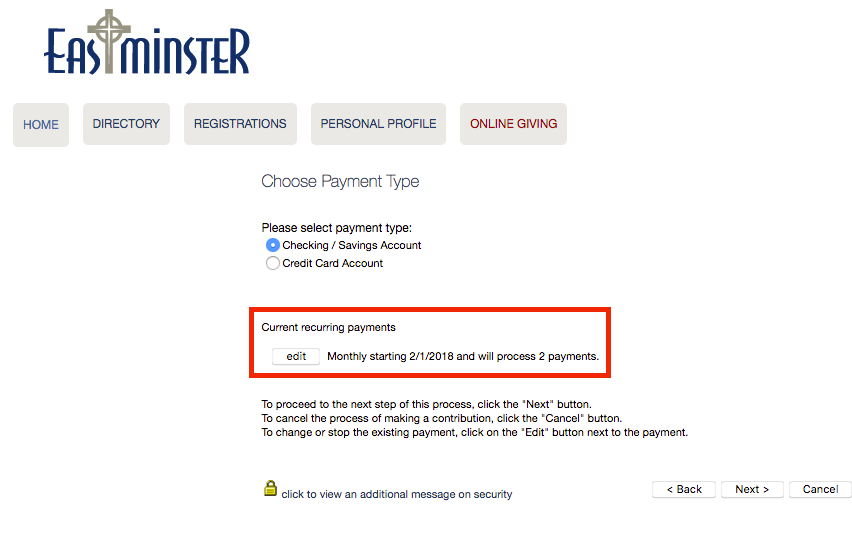
3. From the Online Giving screen, look for your recurring gifts. Click Edit, which will take you to the Modify Recurring Payment screen.
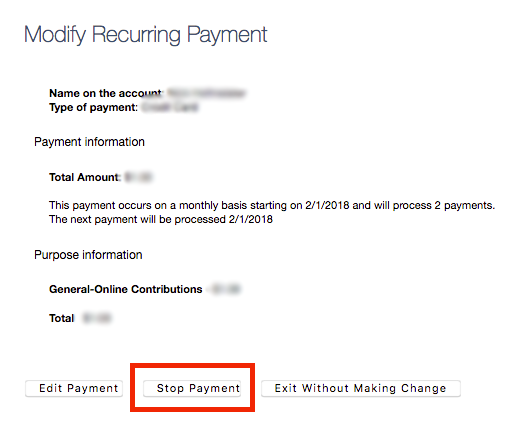
4. From the Modify Recurring Payment screen, click Stop Payment, located on the bottom of the screen
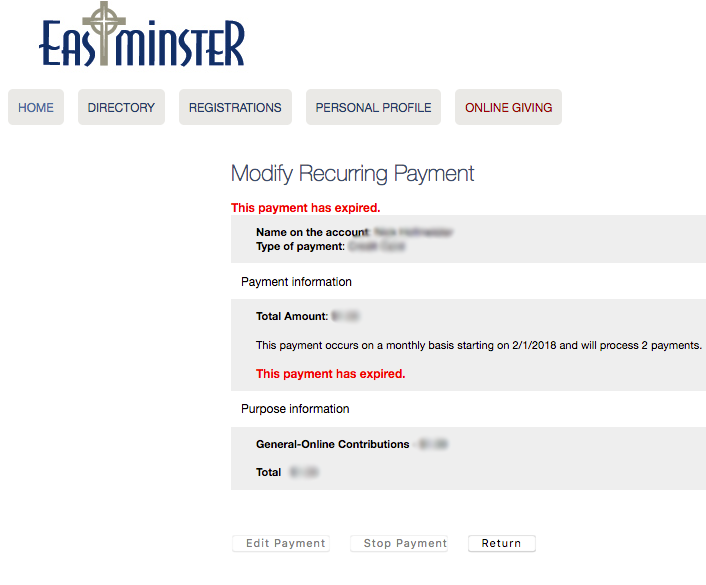
5. You should be taken to a confirmation screen after clicking Stop Payment.
6. Repeat these steps for any other recurring payments on your account.
Next, Set up Recurring Payments with ShelbyNext | Giving
Click the button below to set up your new recurring gift
Set Up Recurring Payments with a Credit/Debit Card
- Click the Give Online button above
- If this is your first time using ShelbyNext | Giving, click First Time? New User Registration, then fill in the blanks to create your account.
- After creating/signing into your account, click Scheduled Giving on the left side of the interface.
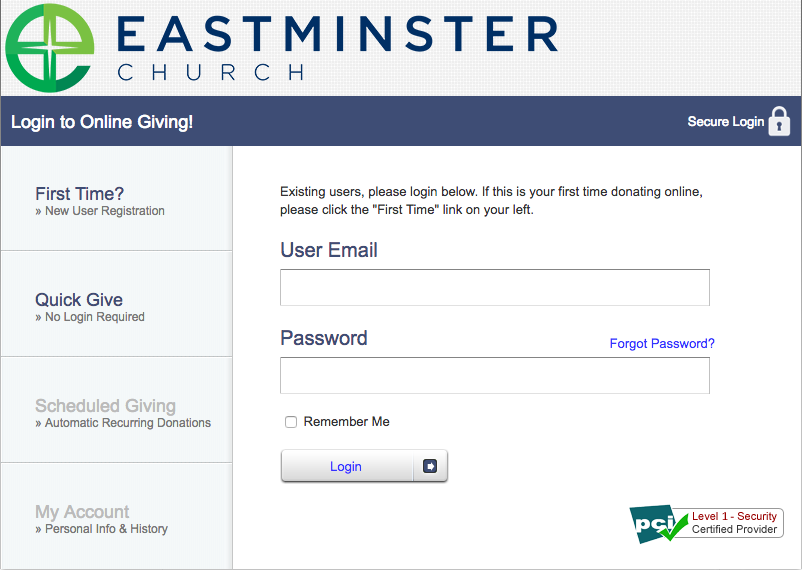
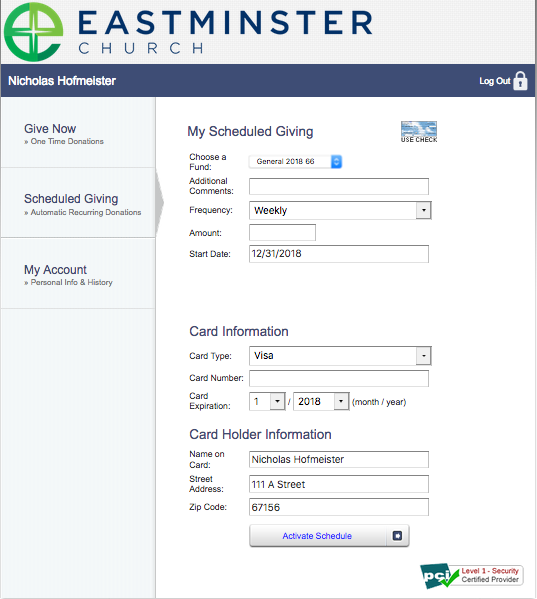
4. Fill in your information to set up the recurring gift. When you are finished setting up your scheduled gift, click Activate Schedule.
Set up Recurring Payments with ShelbyNext | Giving and ACH
- In a web browser, navigate to www.shelbygiving.com/eastminster
- If this is your first time using ShelbyNext | Giving, click First Time? New User Registration, then fill in the blanks to create your account.
- After creating/signing into your account, click Scheduled Giving on the left side of the interface.
- If you would like to set up ACH (Automated Clearing House) payments directly from your bank account, click Use Check in the upper-right corner of the scheduled giving interface.
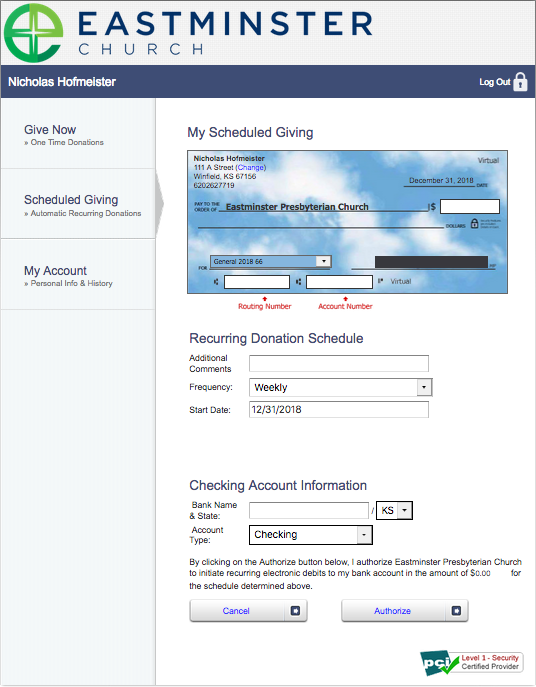
5. Fill in your routing and account numbers in the virtual check at the top of the page. Confirm that the address listed on the check matches your records. If you need to modify your address, click Change
6. Fill out other information on the page, and pay attention to the Frequency, which tells the system how often you want to give. When you are satisfied with your recurring gift, click Authorize.
Contact Us
1958 N Webb Road
Wichita, KS 67206
(316) 634.0337
info@eastminster.org
